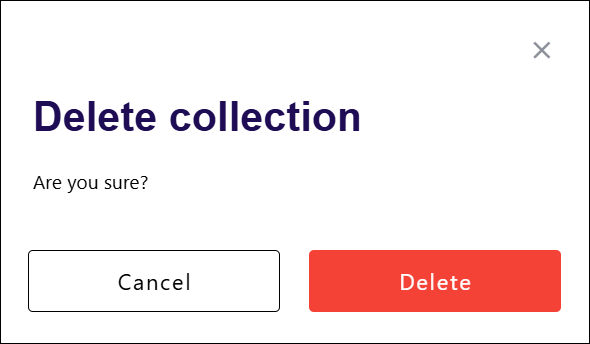Yes, you can edit or delete a link collection on Slimlink, if you have the corresponding access and rights (check out My company for more details). Editing allows you to update the collection name, description, or tags and modify the links within it to better fit your needs. If a collection is no longer relevant, you can delete it to declutter your workspace. However, deleting a collection does not affect the links themselves - those links remain active and accessible in your main list. This flexibility ensures that your collections stay organized and relevant to your ongoing campaigns or projects.
To edit a collection:
- Log in to your Slimlink account.
- Navigate to the Collections section and find the required collection.
- Click the entry to open the detailed view.
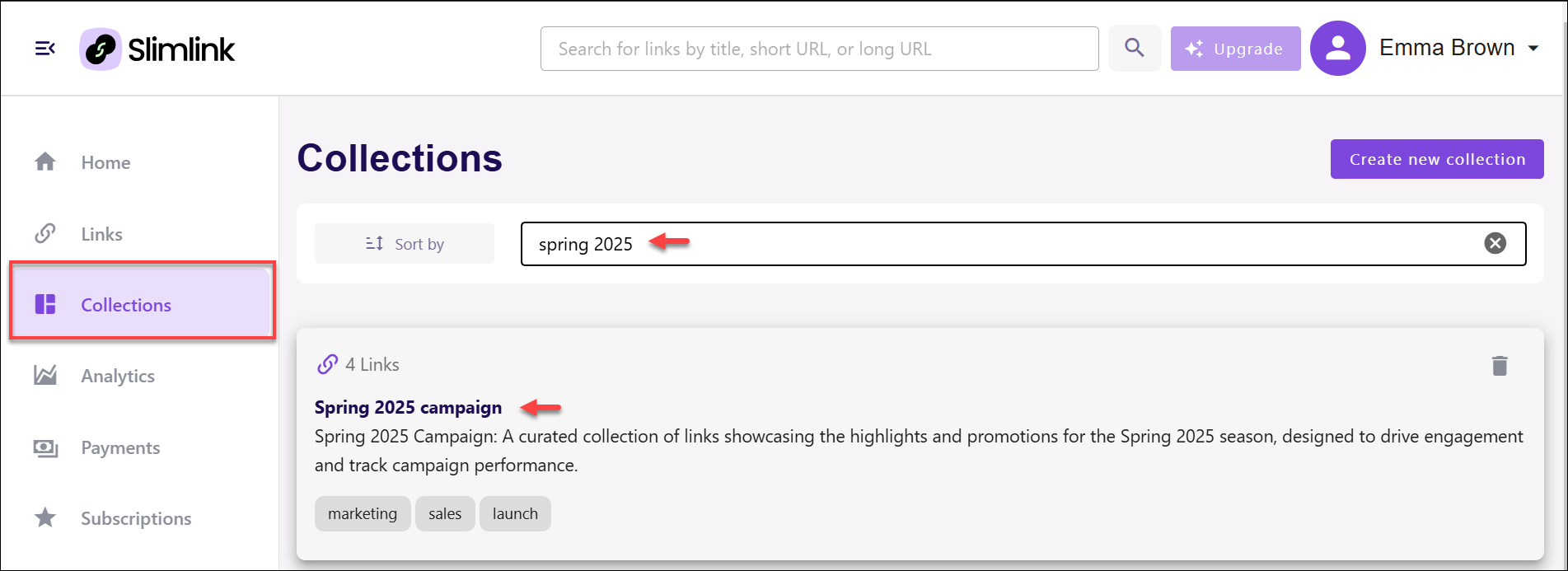
- On the collection page, you can:
- Edit collection name - simply type in the editable field, and then either press the checkmark icon to save the changes, or the cross icon to cancel the changes and return to the original name.
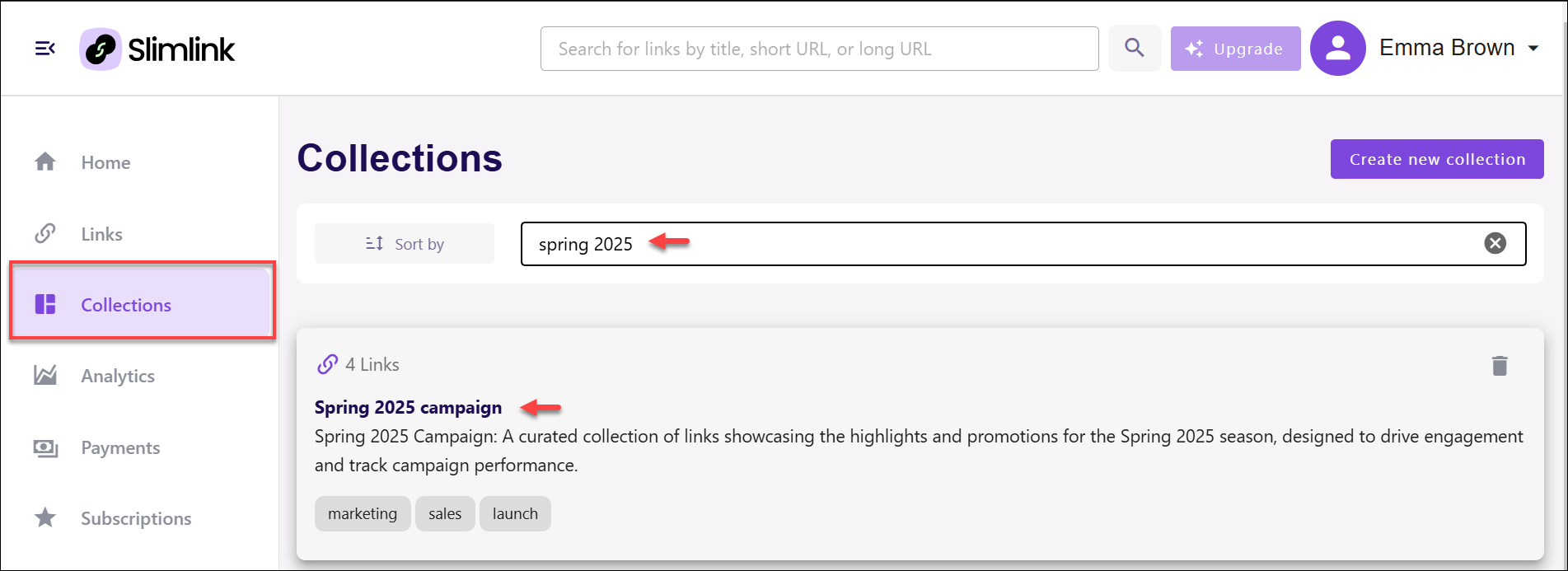
- Edit links included in the collection:
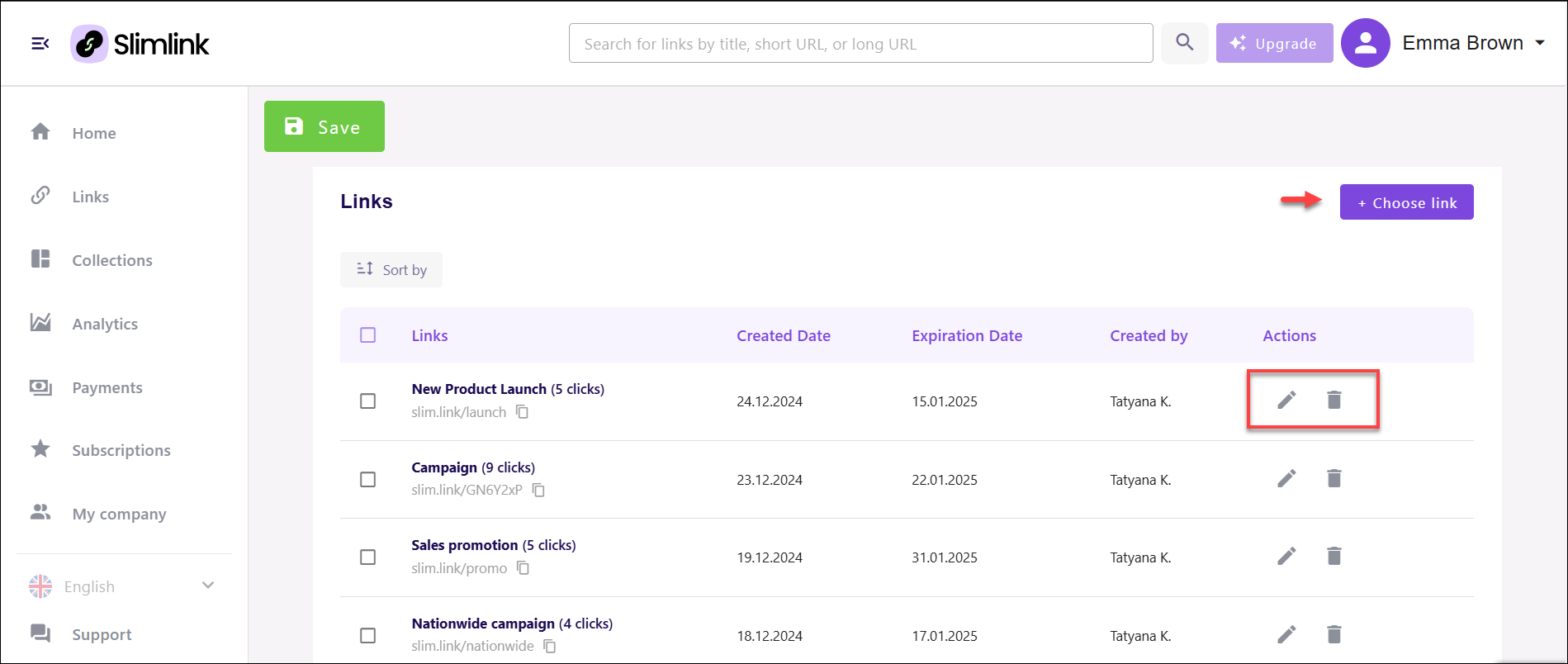
- To update collection list, click Choose Link and:
- To add links, expand the dropdown and select links from the list as needed,
- To remove all links, click the cross icon next to the dropdown indicator,
- To remove any specific link, click the cross icon against the link name, and select Apply.
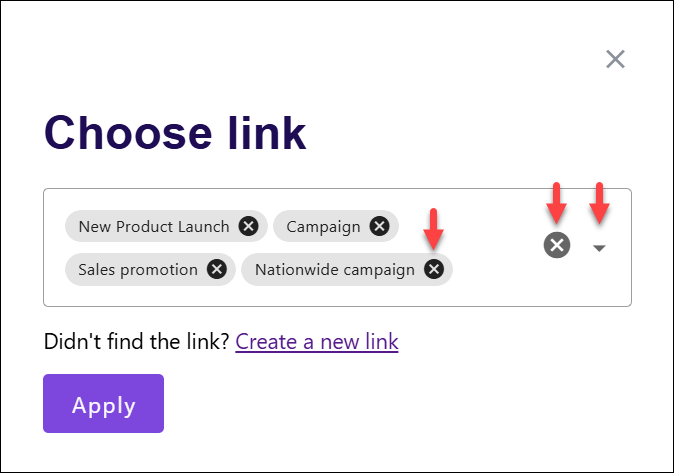
- To edit a link included in the collection, click the Edit icon next to the required entry in the list. This will open the link edit window.
- To delete a link included in the collection, click the Delete icon next to the required entry. This will remove the link from the collection, while keeping the link in your account.

- To update collection list, click Choose Link and:
- Edit tags assigned to the collection:
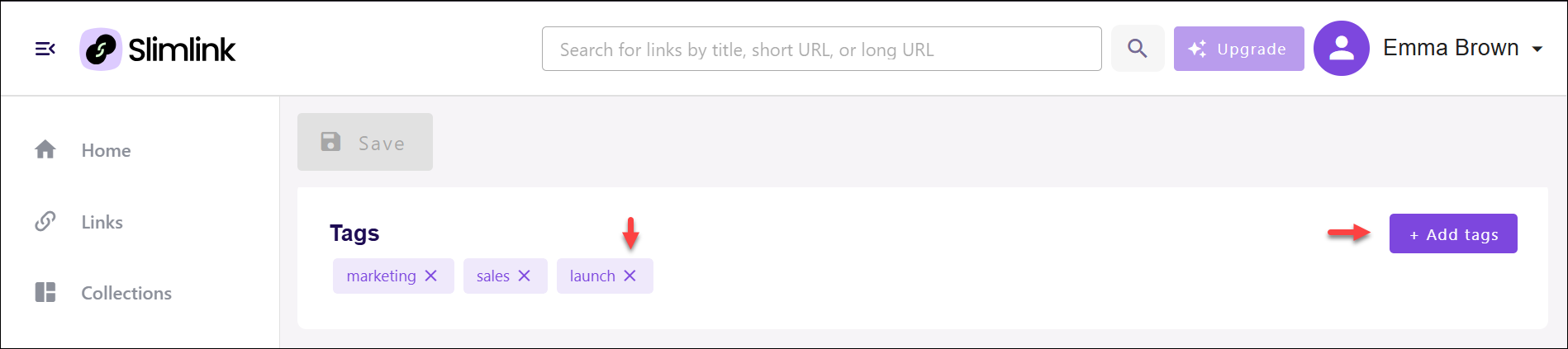
- To update the list of tags, click Add tags and:
- To add tags, expand the dropdown and select tags from the list as needed, or simply type in the editable field and click Enter,
- To remove all tags, click the cross icon next to the dropdown indicator,
- To remove any specific tag, click the cross icon against the tag name, and select Apply.Tags can also be removed by simply clicking the cross icon against the tag name in the Tags sections.
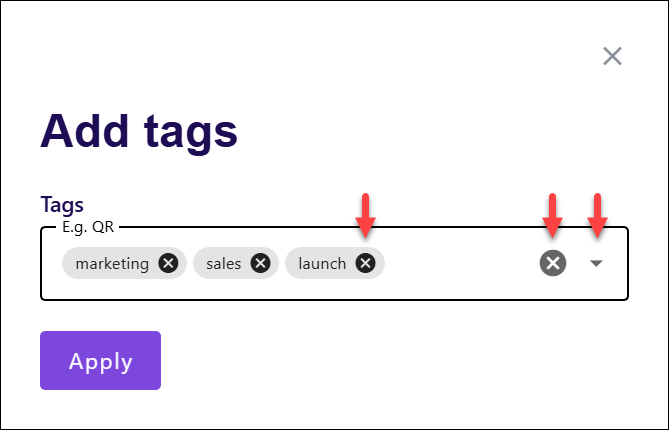
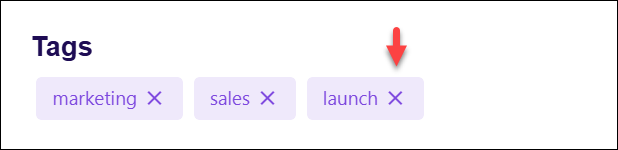
- To update the list of tags, click Add tags and:
- Edit collection name - simply type in the editable field, and then either press the checkmark icon to save the changes, or the cross icon to cancel the changes and return to the original name.
- Once done, click Save in the top left corner of the page (the button becomes active when any changes are made).
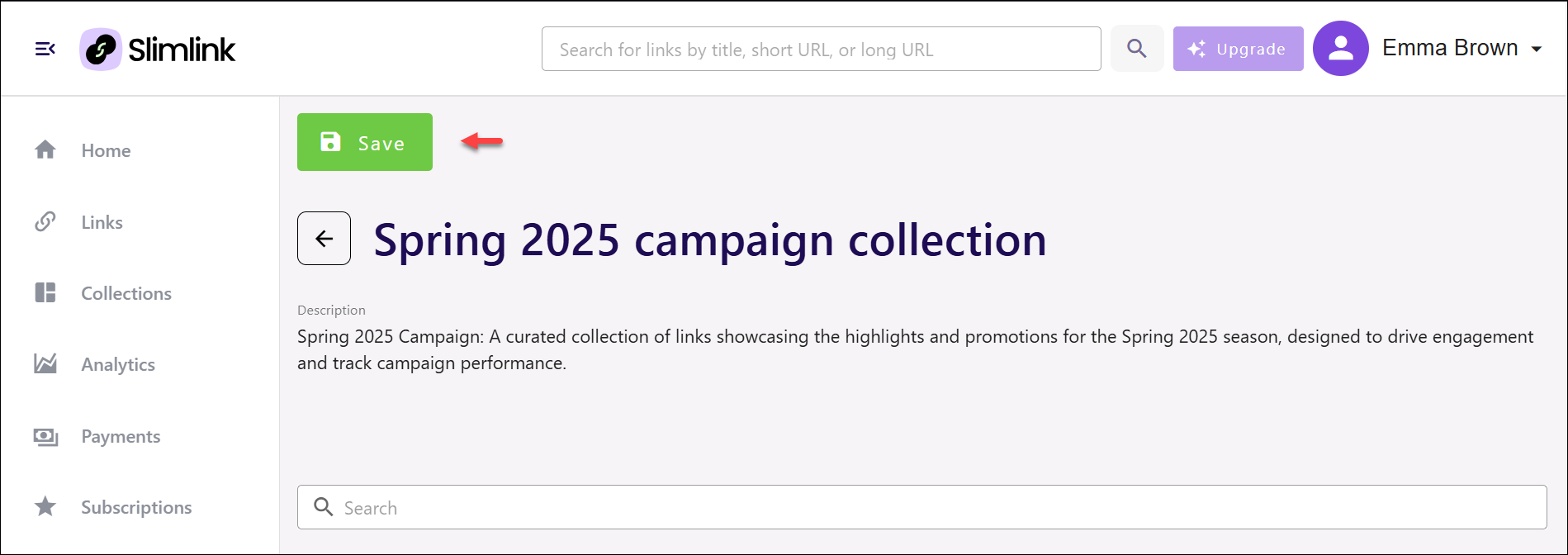
To delete a collection:
- Log in to your Slimlink account.
- Navigate to the Collections section and find the required collection.
- Click the Delete icon against the entry.
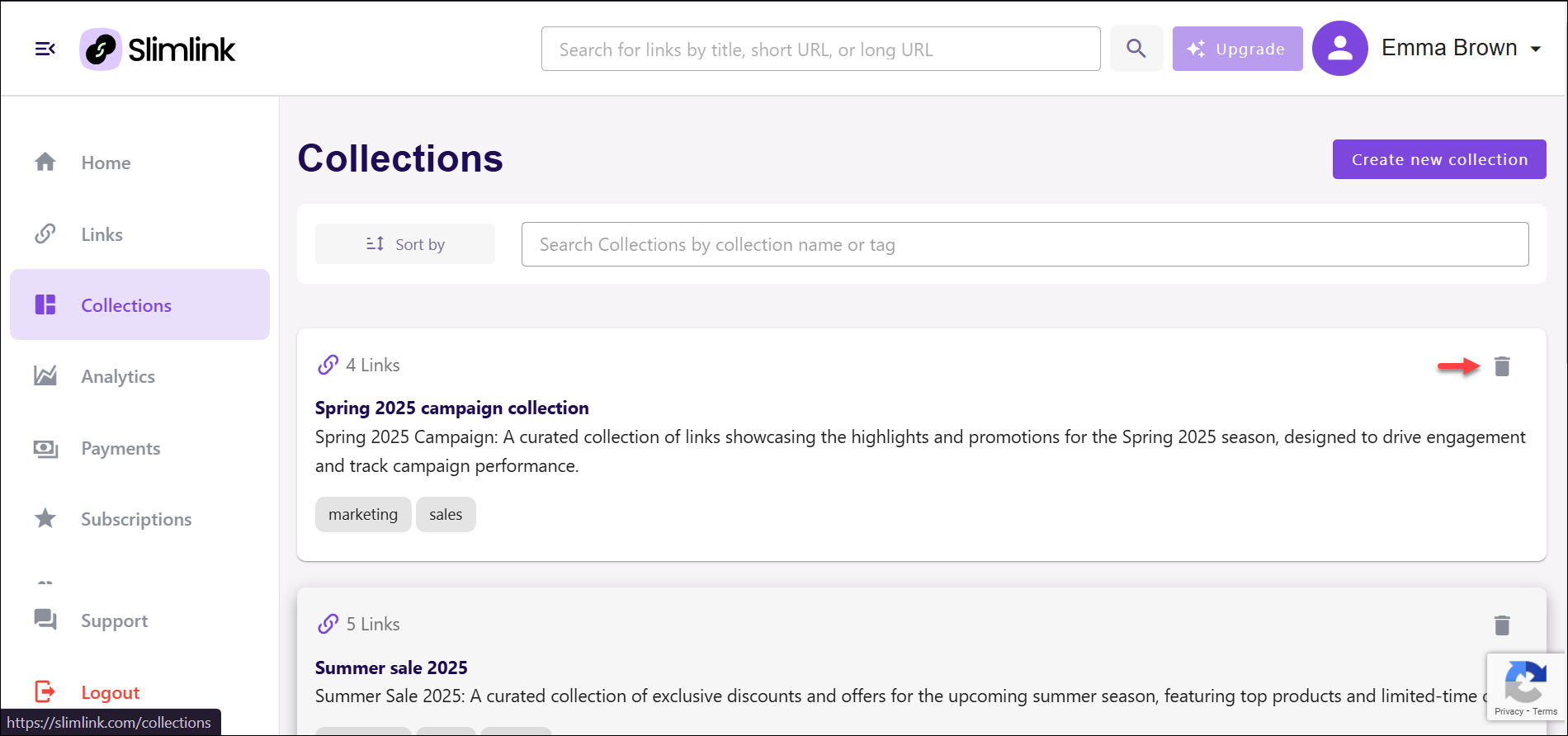
- Confirm your action by clicking Delete in the confirmation window.