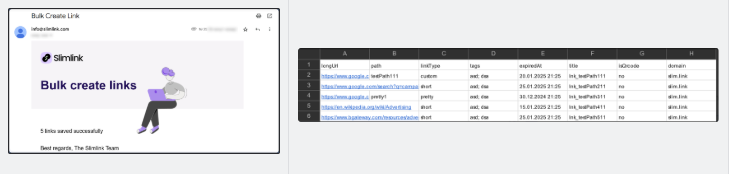Yes, Slimlink supports bulk link shortening, allowing you to create multiple shortened links at once. This feature is especially useful if you’re managing a large number of URLs for campaigns, projects, or other tasks. Simply upload your list of links, and the platform will process them efficiently, saving you time and effort. You can upload up to 999 links via 1 CSV file.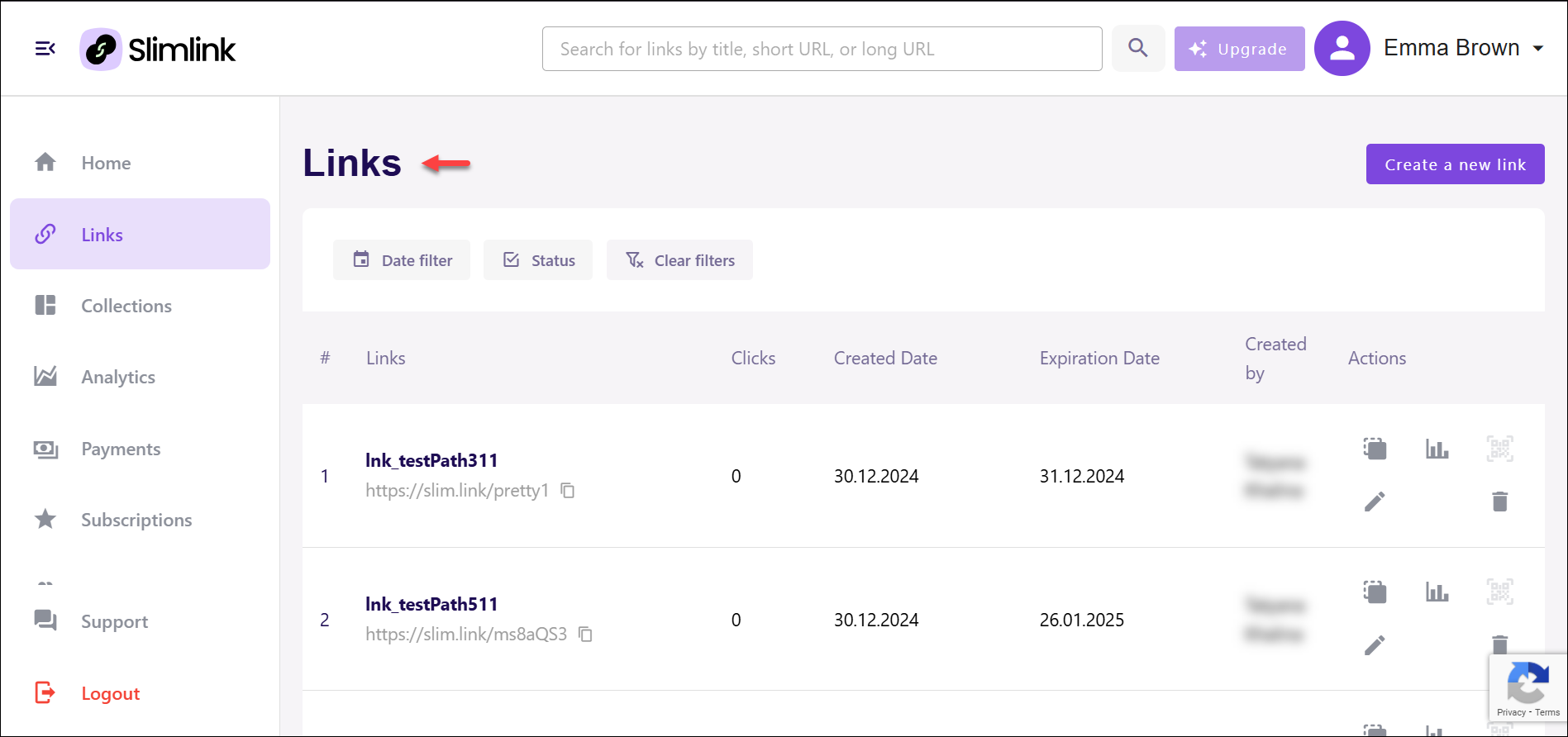 You will also receive a confirmation email at your primary address, with an attached file containing the imported links.
You will also receive a confirmation email at your primary address, with an attached file containing the imported links.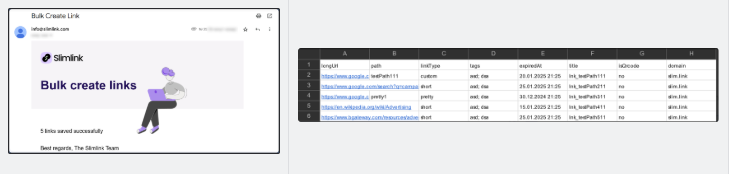
To use the bulk upload to create shortened links:
- Log in to your Slimlink account.
- Click Create a new link either on the Home page, or in the Links section.
- On the new link creation page, click Bulk upload.
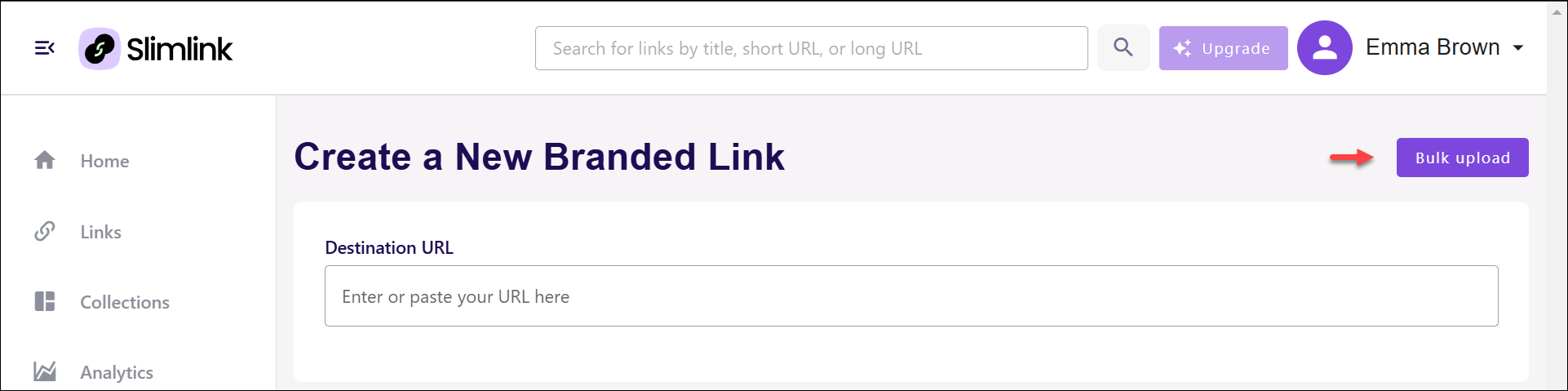
- Select the domain that will be used for shortened links from the drop-down list.
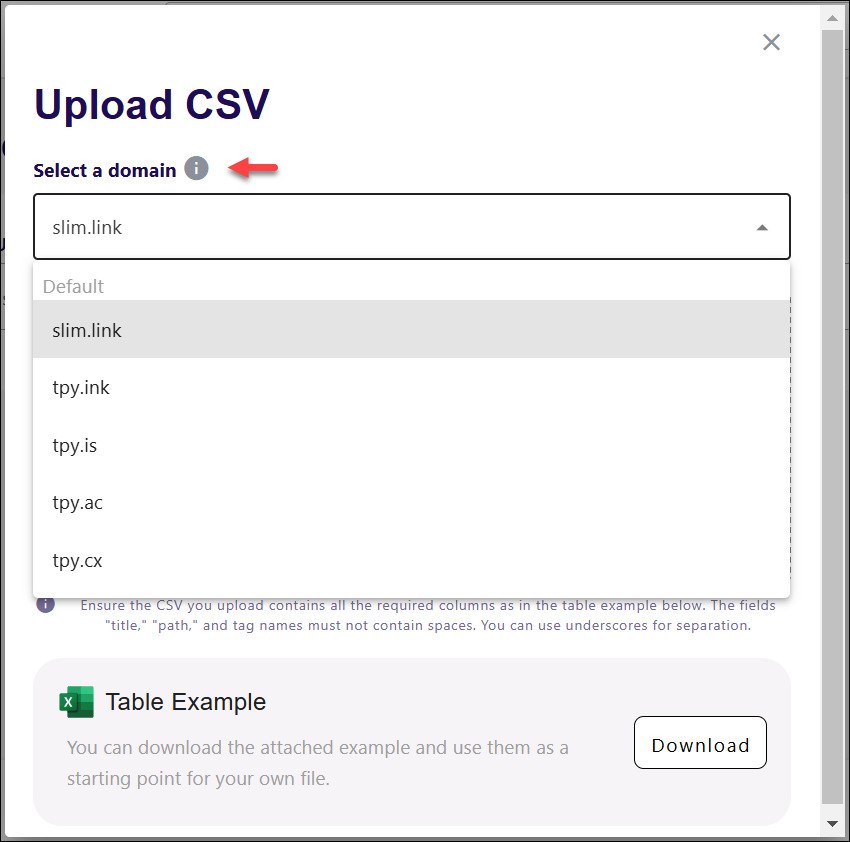
- Now, we recommend to first download Table Example to ensure that file contains all required columns and follows the required format as described below.
- The file must contain the following columns:
- longUrl - This is the original, lengthy URL that you want to shorten. It’s the full destination link that users will be redirected to after clicking on the shortened version.
- path - The custom part of the shortened link, also known as the slug. It’s the unique identifier that appears after the domain, allowing you to personalize the shortened link (e.g., yourbrand-offer). The path must be unique.
- linkType - This refers to the type of shortened link you choose. It can be a standard ‘short’ link, a more aesthetic ‘pretty’ link, or a fully customizable custom link where you can set your own path.
- tags - Tags are keywords or labels you can associate with your shortened links. They help you categorize and organize your links for easier management and tracking.
- expiredAt - This is the expiration date and time for your shortened link. Once the link reaches this point, it will no longer be active and will redirect to an error page or not load at all. The expiration date must be set in the future.
- title - The title is a descriptive name for your shortened link, making it easier to identify when managing multiple links. It helps you quickly understand the purpose of the link. The title must be unique.
- isQrcode - This field remains with ‘no’ value, as QR code creation is not yet supported for bulk upload. This, however, can be adjusted later manually by editing the entries.
- The fields title, path and tags cannot contain spaces; you can use underscore to separate words if needed.
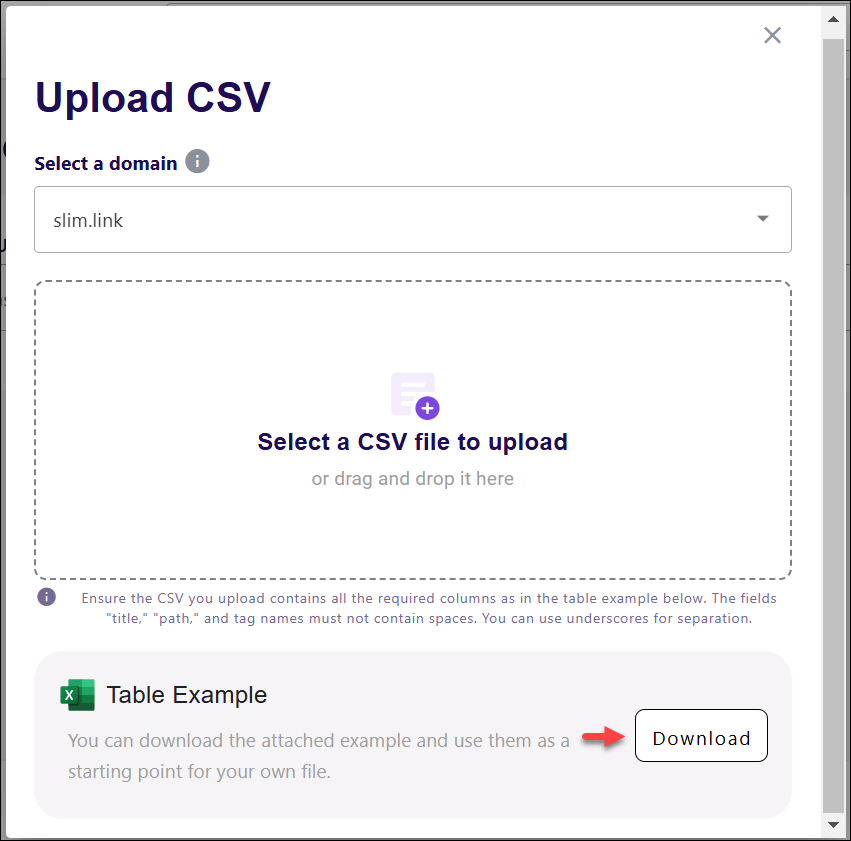
- The file must contain the following columns:
- If you downloaded the Table Example, make sure to delete default data and provide information about your links following provided format. Then, upload your file in the designation field by selecting the file from your device or using ‘drag-and-drop' option.
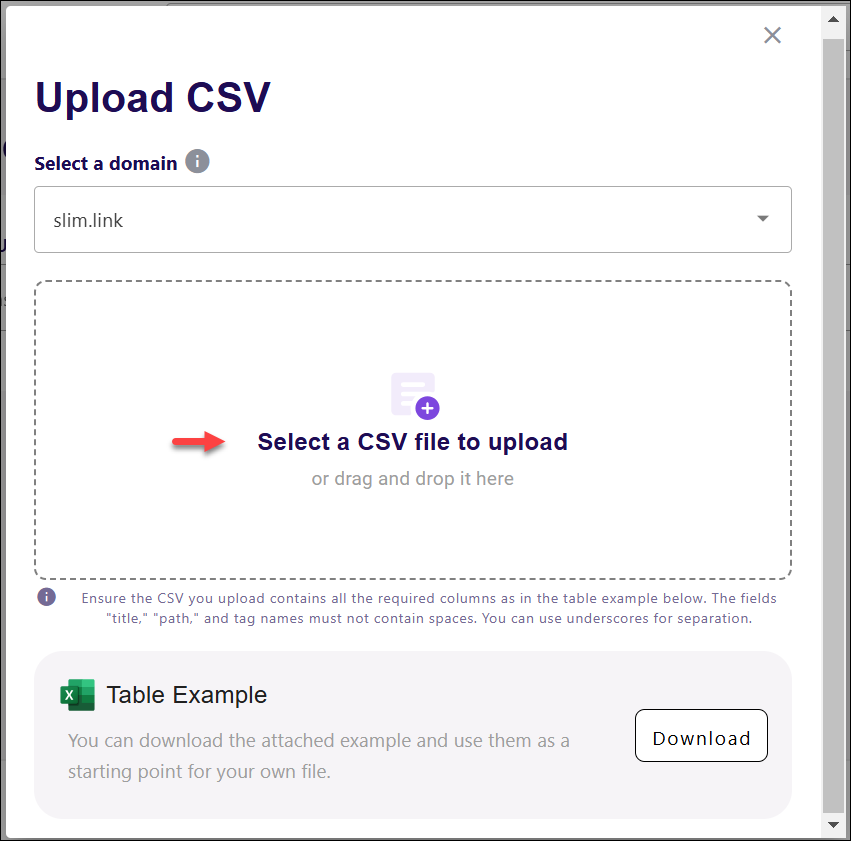
- You are navigated to the Preview of links page which contains a table listing all imported links for review and publication. Here you
- Use Search: Allows entering keywords or URLs to filter and locate specific links within the list. This speeds up the review process for large batches of links.
- Update links using the Edit icon: Opens a form to modify link details, including path, expiration, or tags.
- Delete links using the Delete icon: Deletes the link from the list if no longer needed.
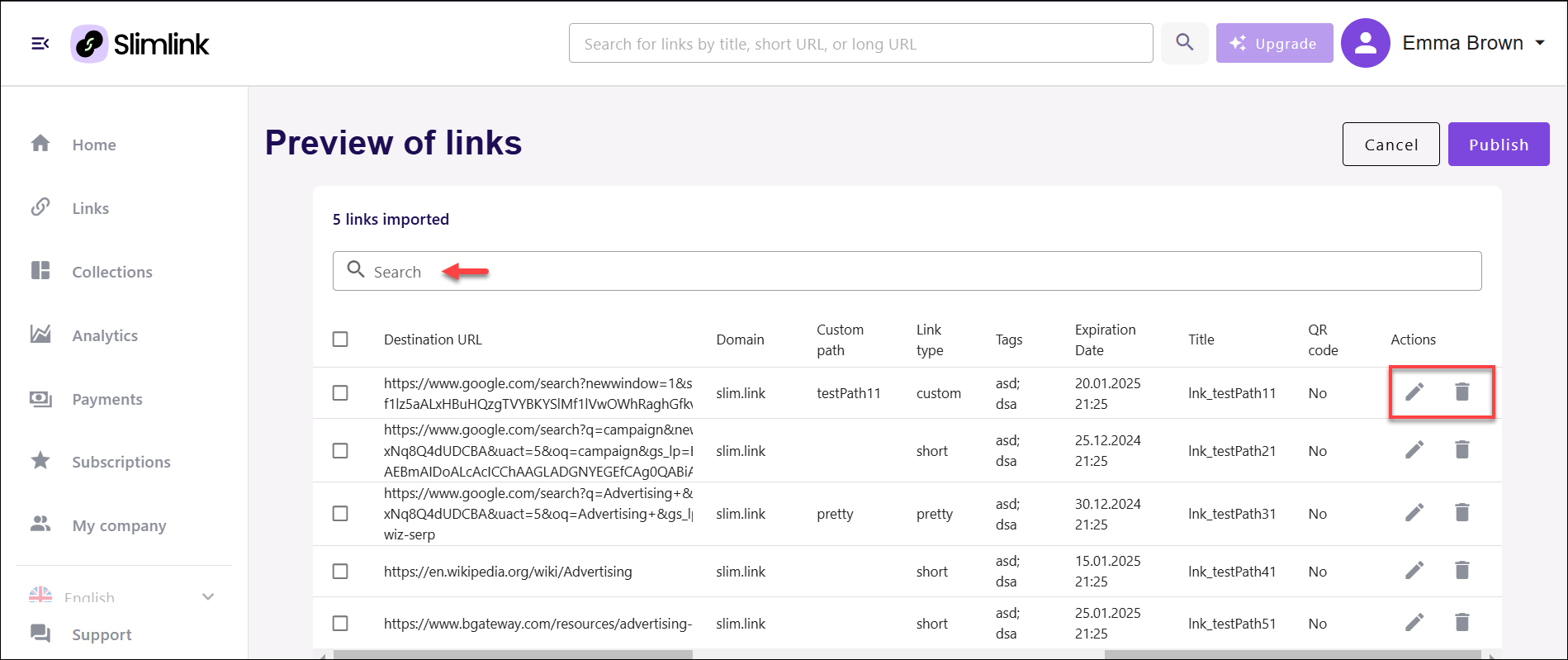
- Once done, click Publish to create shortened links in bulk. Or, you can click Cancel, confirm to discard the current data and return to the previous screen to reupload the file if required.
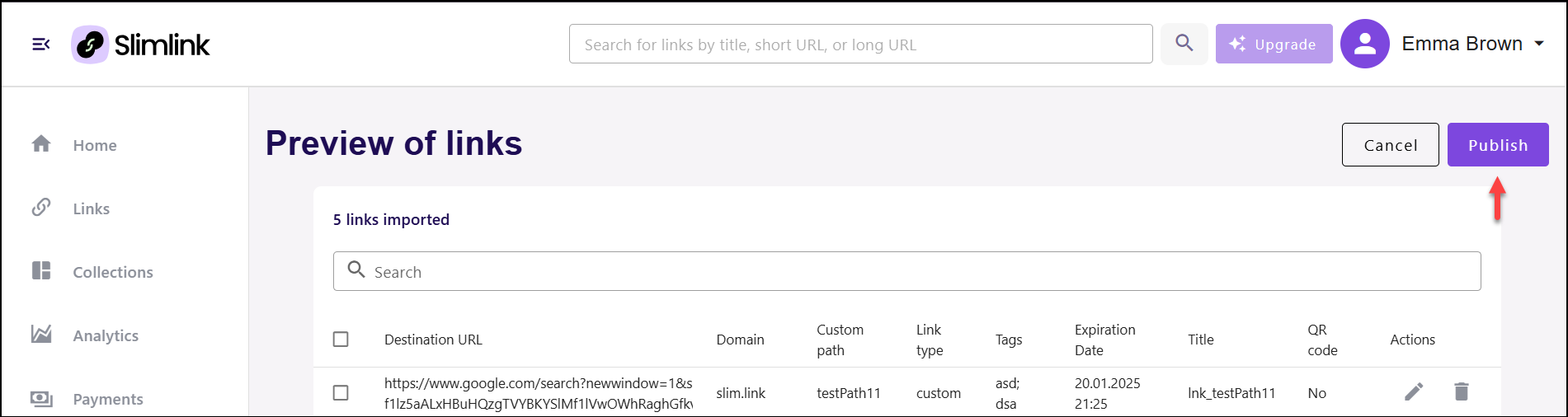 The confirmation message will appear indicating that the CSV file is being uploaded.
The confirmation message will appear indicating that the CSV file is being uploaded.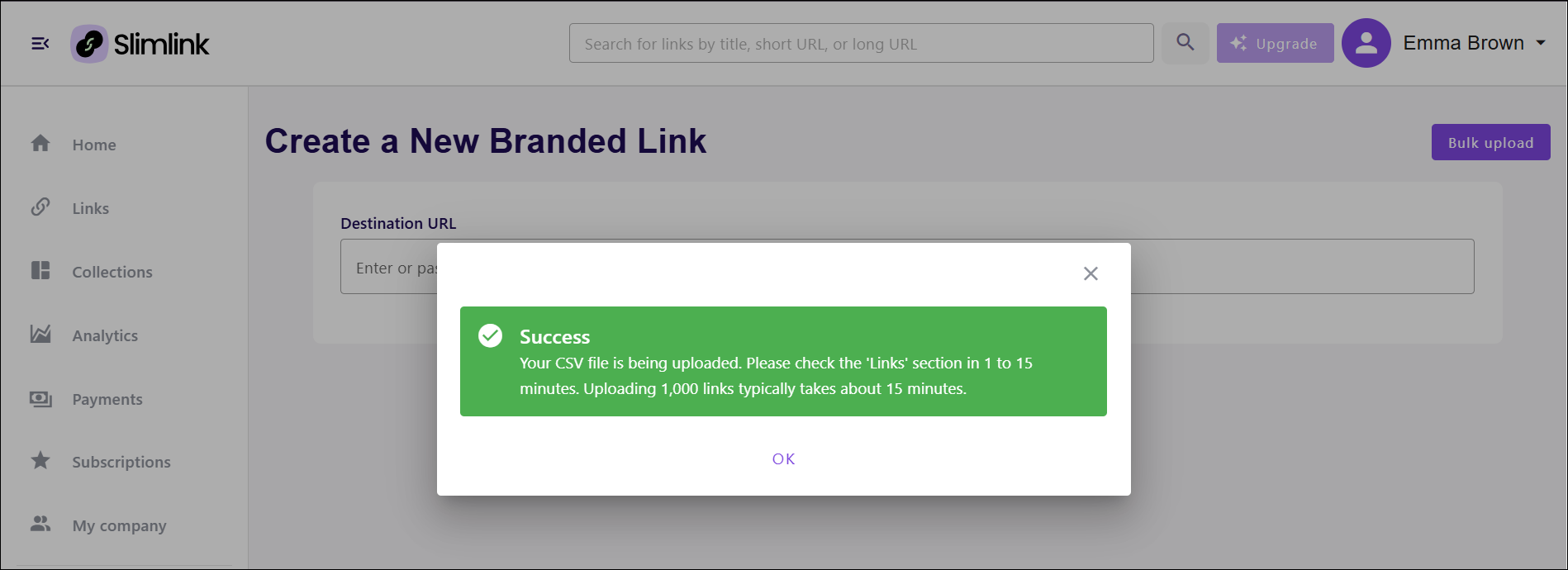
📄 The bulk upload has an in-built validation feature. The file is checked against pre-set conditions like: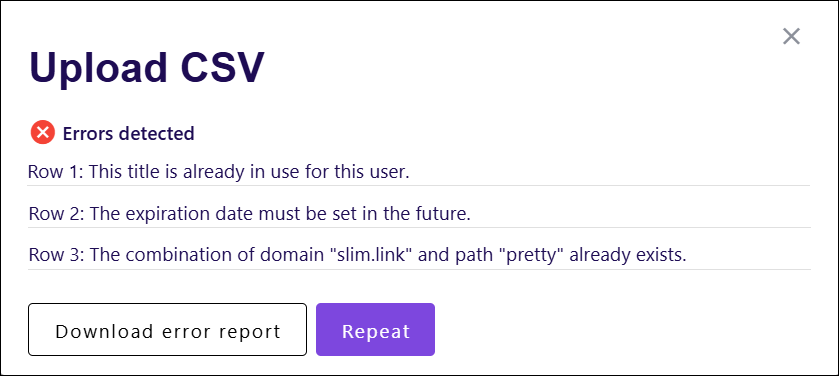 In this case, review and update the data, and reupload the file by clicking Repeat.
In this case, review and update the data, and reupload the file by clicking Repeat.
Once the data is successfully uploaded, you can check the Links section to see all imported links.- The title must be unique.
- The custom path must be unique.
- The expiration date must be set in the future etc.
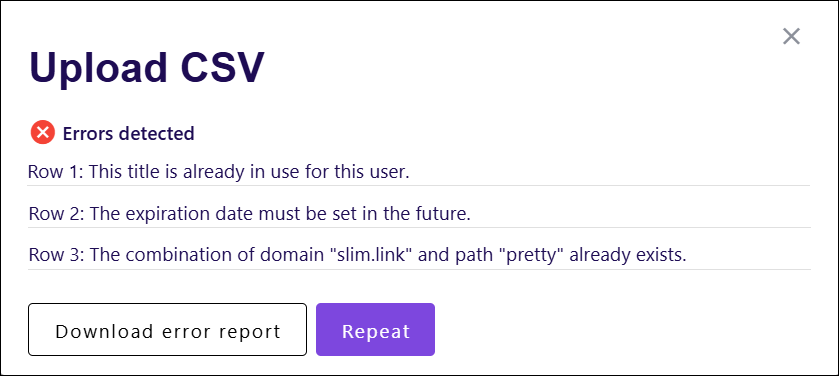 In this case, review and update the data, and reupload the file by clicking Repeat.
In this case, review and update the data, and reupload the file by clicking Repeat.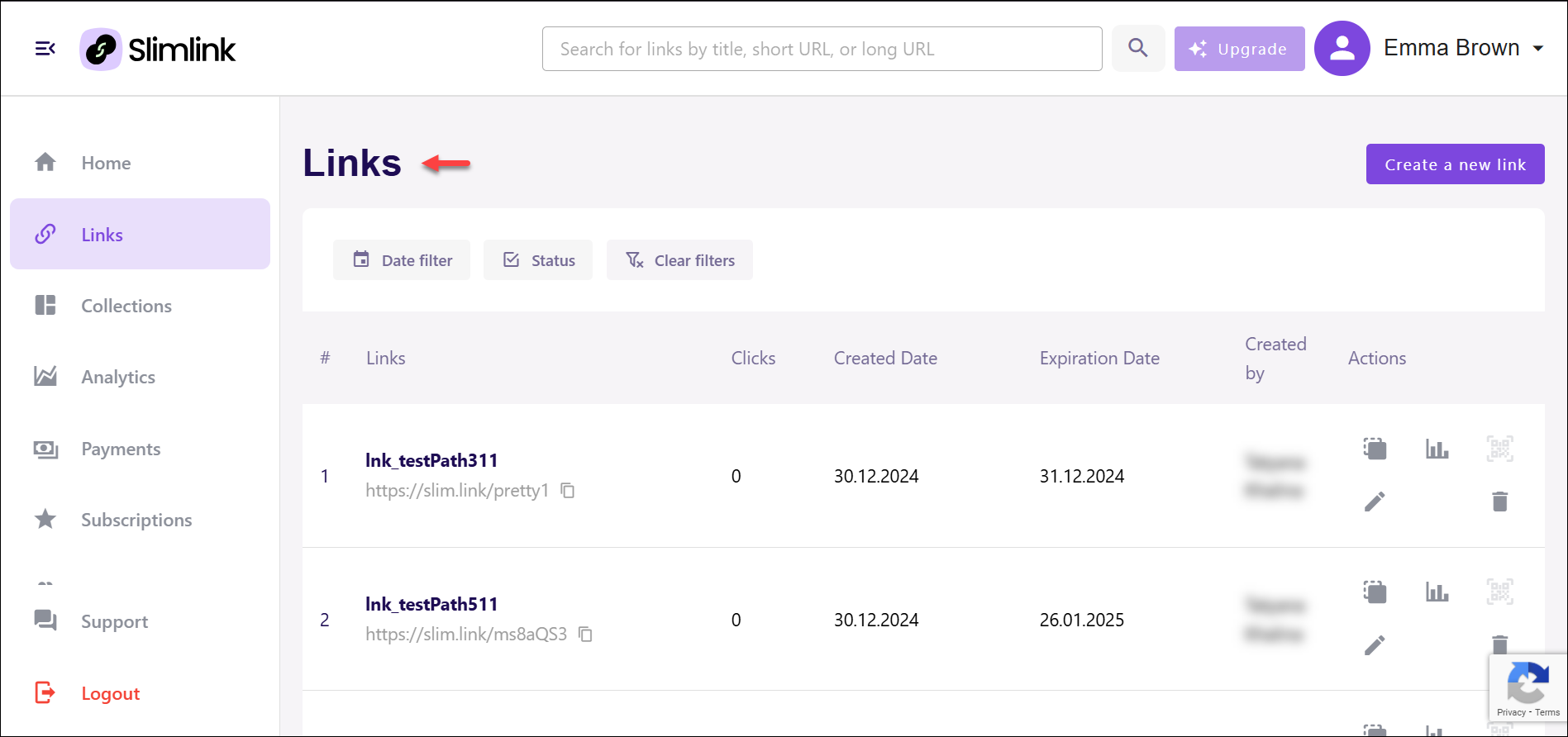 You will also receive a confirmation email at your primary address, with an attached file containing the imported links.
You will also receive a confirmation email at your primary address, with an attached file containing the imported links.