Using search
The search feature lets you quickly find links by entering keywords or partial details, such as the link title or URL. It's a convenient way to locate specific links within a large set.
To find the required entry:
- Log in to your Slimlink account.
- Navigate to the Links section.
- Type in the data in the Search bar located at the top of the page and click Enter. You can search by:
- Link title - Enter any word of the link title to search for the link.
- Short URL - Enter the short link (only the slug) to find the required entry.
- Long URL - Enter the complete long destination URL.
- Tags - Enter the tag you assigned to the link.
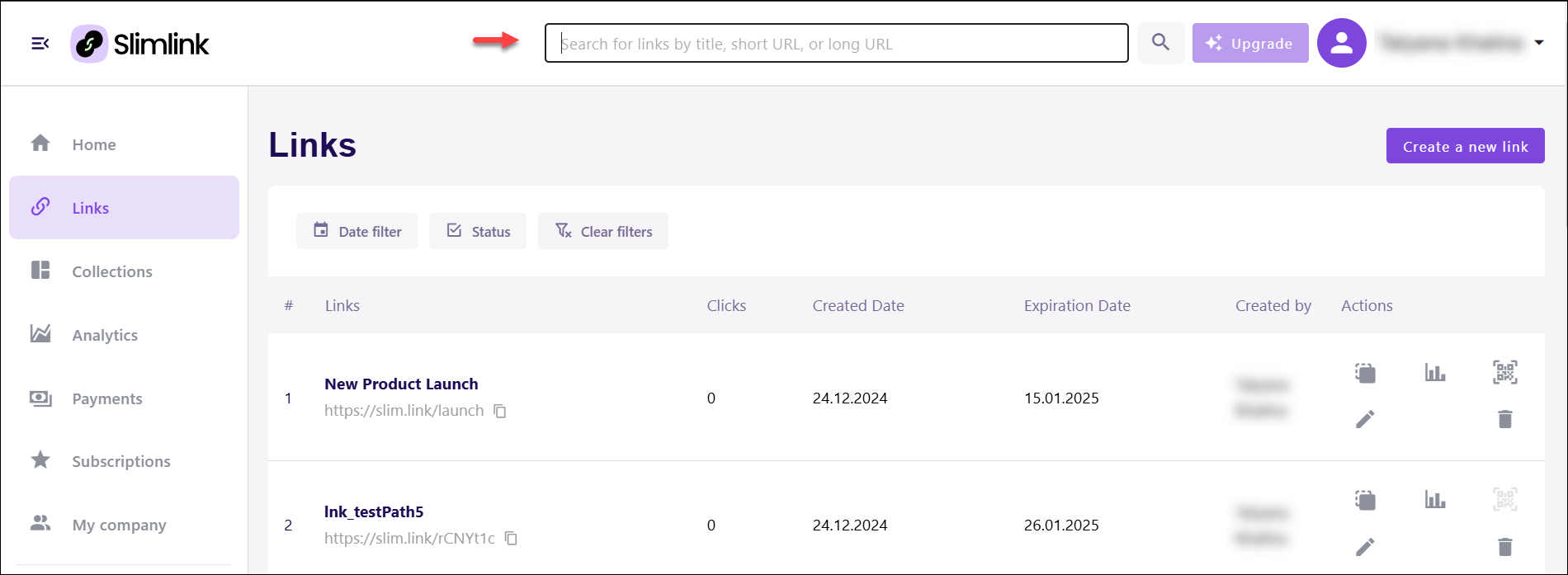
Using filters
Filters allow you to refine your search results based on specific criteria. This helps you sort through links more effectively, making it easier to manage and access the ones you need. You can filter links by:
- Date - Click the Date filter, and select the start and end of the time period to filter the links by their creation date.
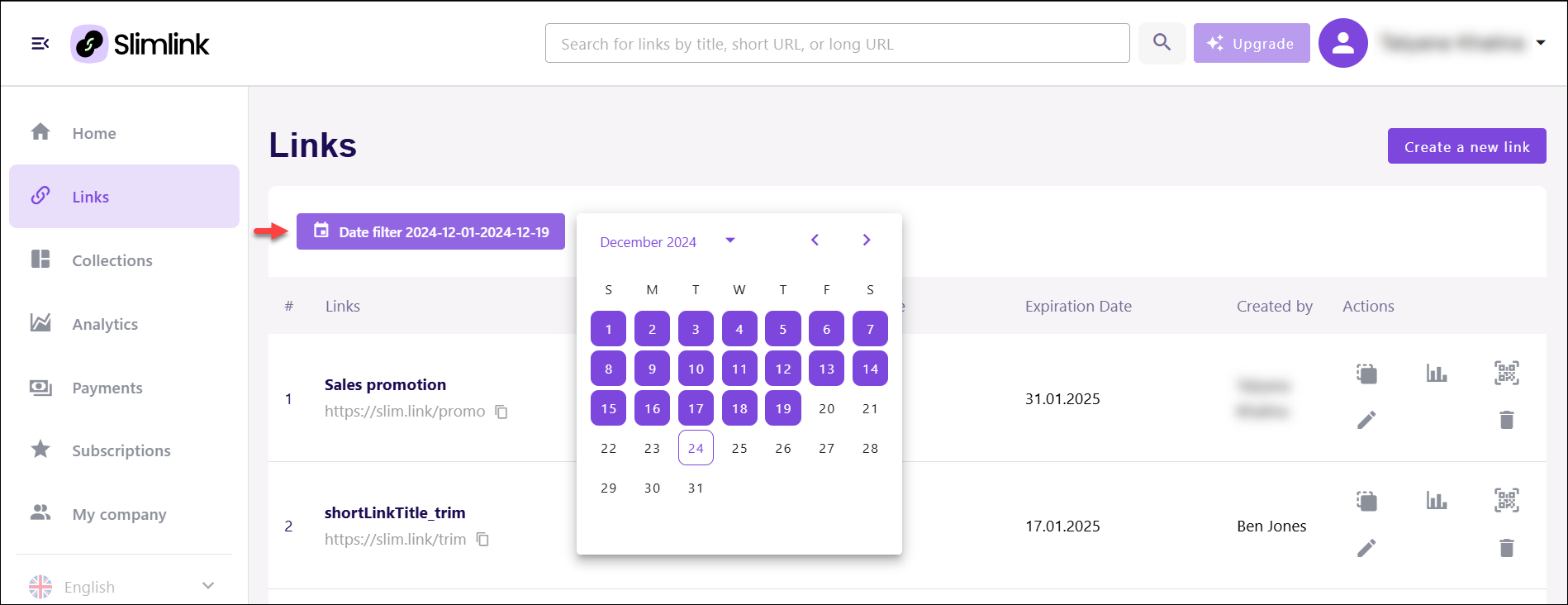
- Status - Expand the Status dropdown and select the required option (Active, Expired, Disabled).
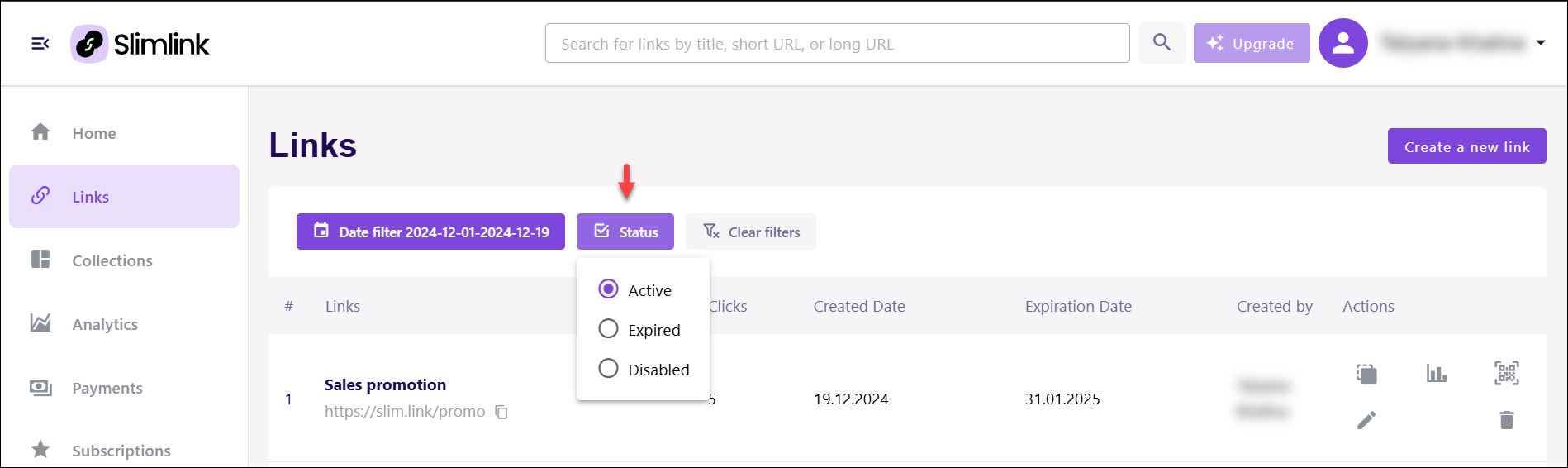
To reset your view and see the complete list of links again, simply click Clear filters.
