The Slimlink platform features two main menus for seamless navigation. On the left side of the screen, you’ll find the navigation panel, which includes all the options for managing functionality and accessing key features. You can hide or expand this panel depending on your preference. Hiding this menu provides more screen space for your primary tasks, while expanding it allows for easy access to all available options.
In the top-right corner, there’s the user menu, designed for managing your account and personal settings. Together, these menus make it easy to access everything you need.
Both menus contain a secure option to log out and terminate the current session.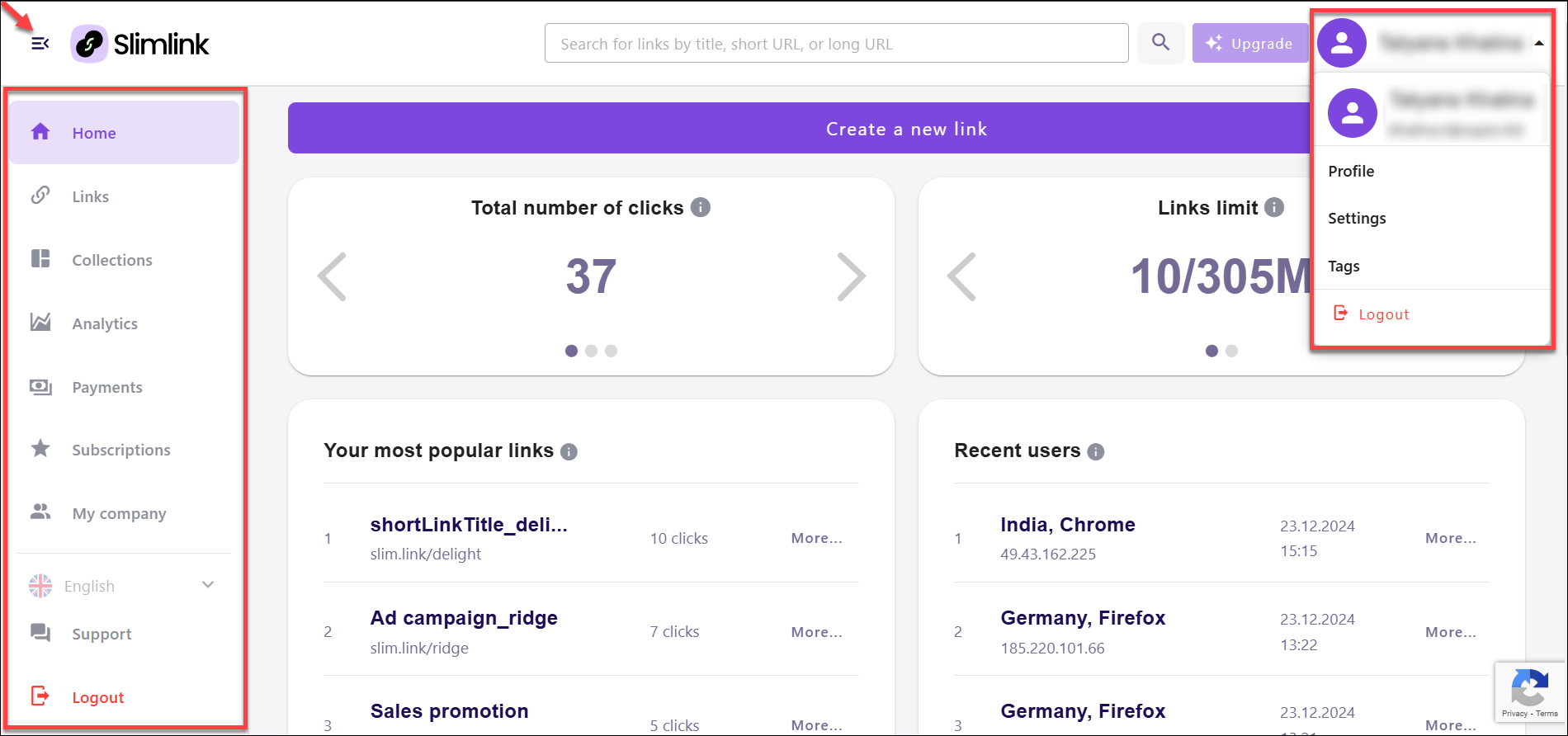
In the top-right corner, there’s the user menu, designed for managing your account and personal settings. Together, these menus make it easy to access everything you need.
Both menus contain a secure option to log out and terminate the current session.
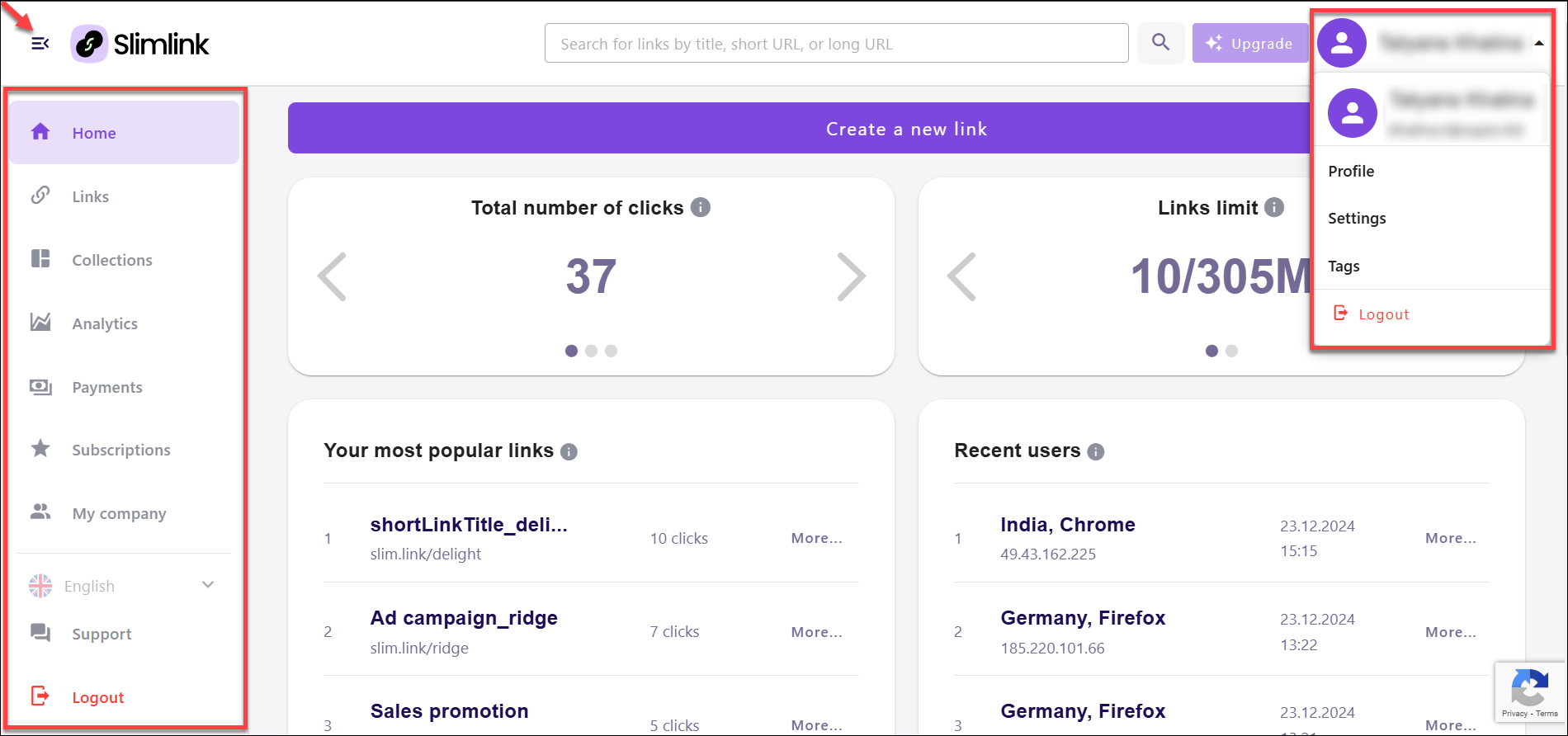
User menu
- Profile: This option allows you to view and update your personal account details, such as your name, phone number and email address.
- Settings: Under the settings menu, you can change your password and adjust your time zone. These options help ensure your account security and that your app experience aligns with your local time.
- Tags: The tags option lets you manage and organize your content using custom tags. You can create and assign tags to better categorize and easily find your saved links or collections, helping you stay organized. If your account is part of a company-managed setup, your team lead and the company owner have the ability to view the tags you assign to your links and collections. This ensures alignment within the team, as tags can play a crucial role in organizing and categorizing shared resources effectively.
Navigation panel
- Home: This is the main dashboard where you can get an overview of your account, recent activities, and quick links to the most important features. It serves as your starting point when you log in.
- Links: This section allows you to view your links, search for specific ones using tags, titles, short or long URL. Additionally, you have the flexibility to edit your links, allowing you to update their destination site or other details as needed.
- Collections: Here, you can group your links into collections. This is helpful for organizing related links, such as those for specific projects or campaigns, making them easy to find and share.
- Analytics: This option provides detailed insights into the performance of your shortened links. You can track metrics such as clicks, geographical location of users, devices used, and the time of engagement to help optimize your strategies.
- Payments: In this section, you can manage your payment methods, view transaction history, and details for any paid plans or features you’ve subscribed to.
- Subscriptions: This option lets you manage your subscription plan. You can view your current plan, upgrade or downgrade to different levels, and explore the features available at each tier.
- This section is exclusively available to the company owner - the individual responsible for inviting and managing team members. It provides tools to add new company users, and to create and assign user roles, ensuring smooth and efficient collaboration.: This section is exclusively available to the company owner - the individual responsible for inviting and managing team members. It provides tools to add new company users, and to create and assign user roles, ensuring smooth and efficient collaboration.
- Support: If you need assistance, the support section directs you to Freshdesk, where you can access help from our customer support team. Whether you have questions or encounter issues, Slimlink provides a convenient way to get the assistance you need.
Please note that the availability and scope of functionality depend on your selected subscription plan.
