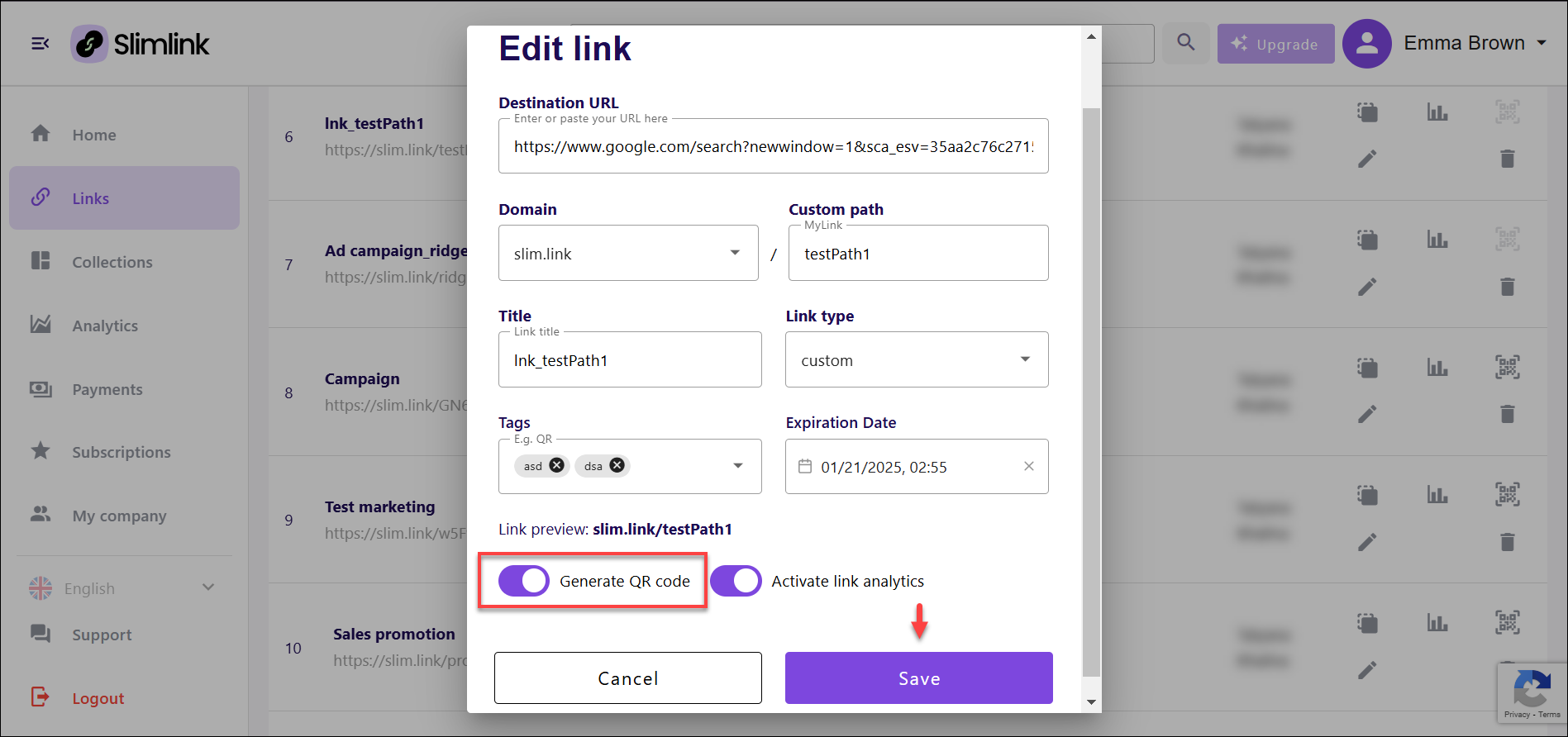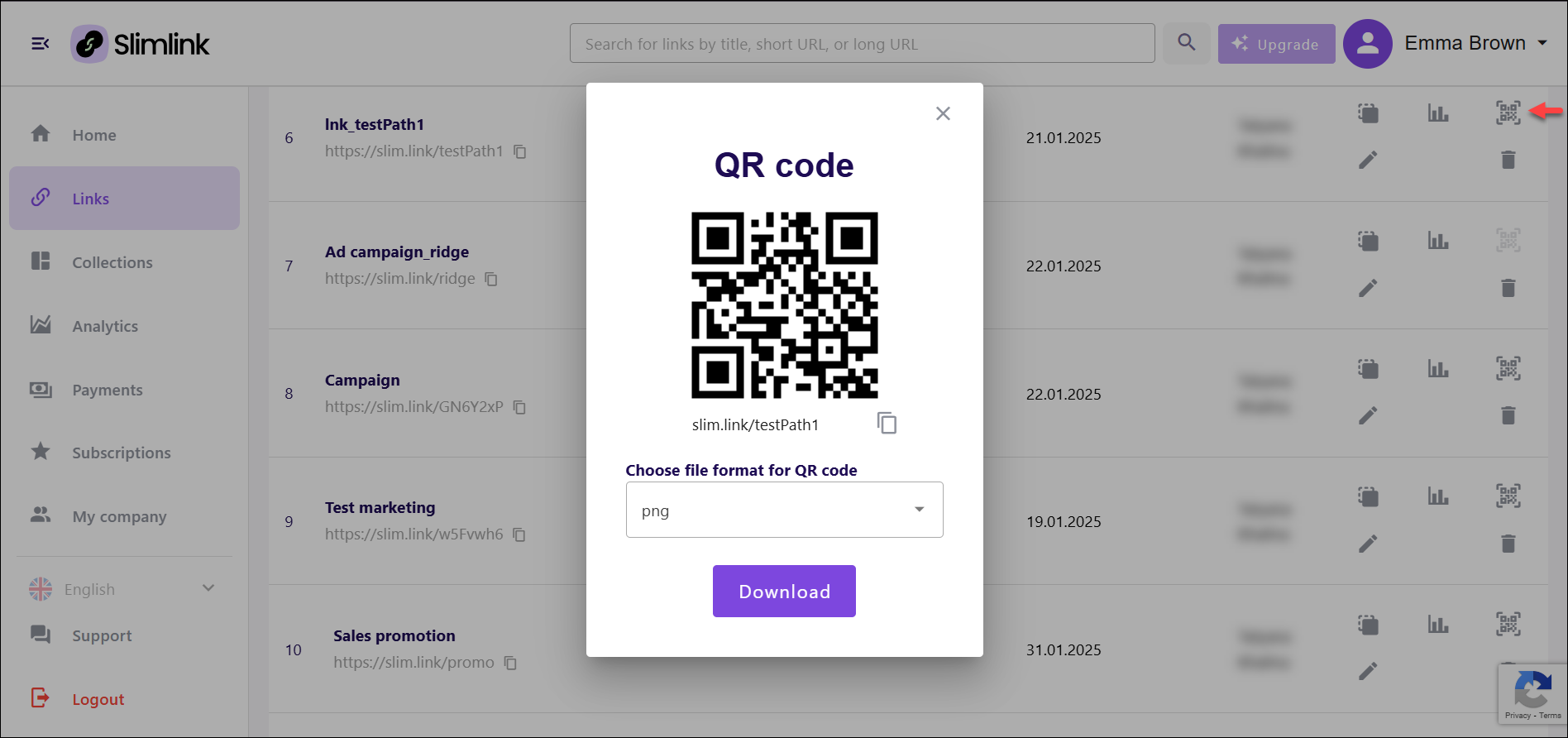With Slimlink, you can generate a QR code for your shortened link both during the link creation process and later by editing the link details. When creating the link, you’ll have the option to enable QR code generation. If you decide to add or update the QR code later, simply edit the link and toggle the QR code option to generate it again.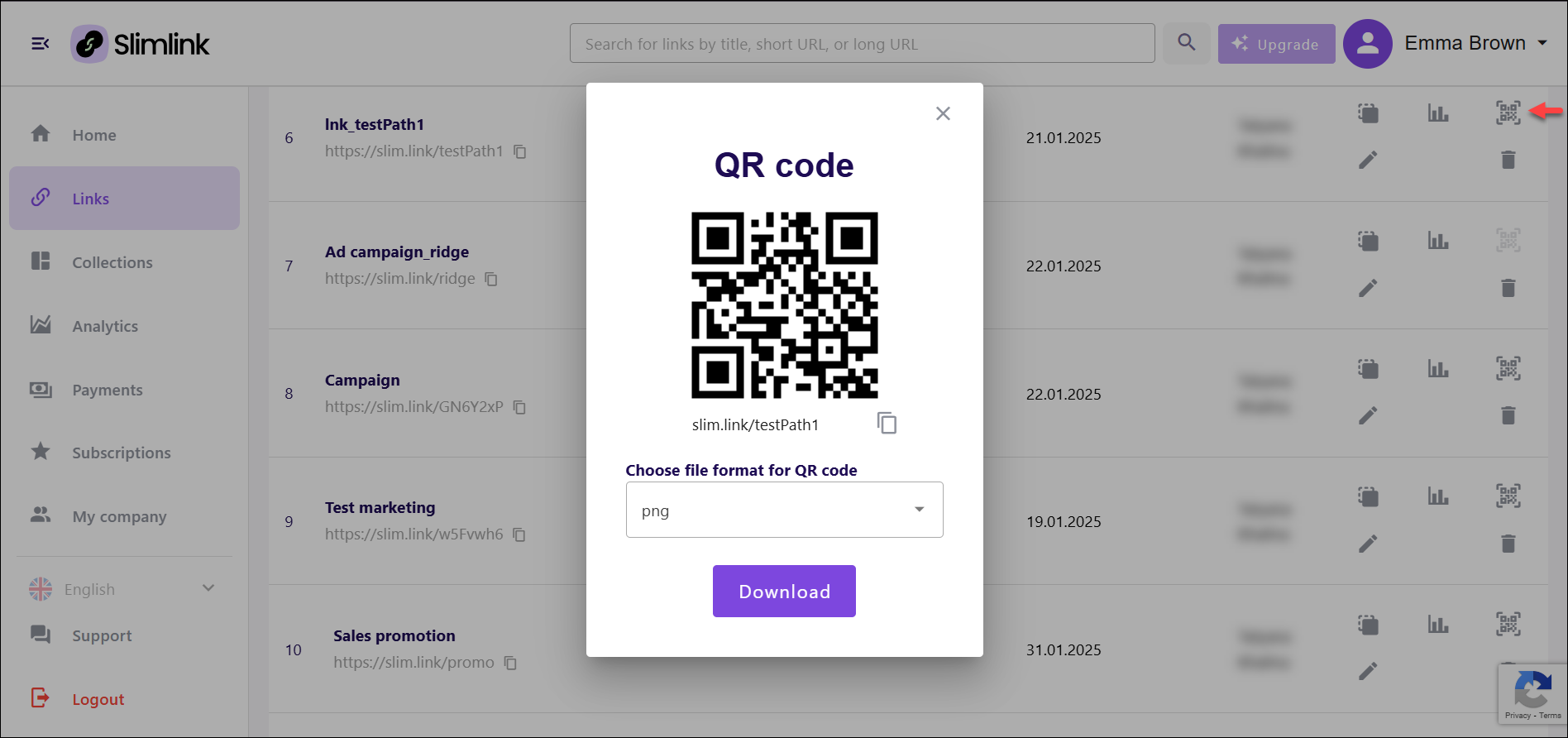
To generate QR code at the time of link creation:
- Log in to your Slimlink account.
- Click Create a new link either on the Home page or in the Links section.
- In the new link creation form, turn the Generate QR code toggle on.
- Proceed with link creation as described here.
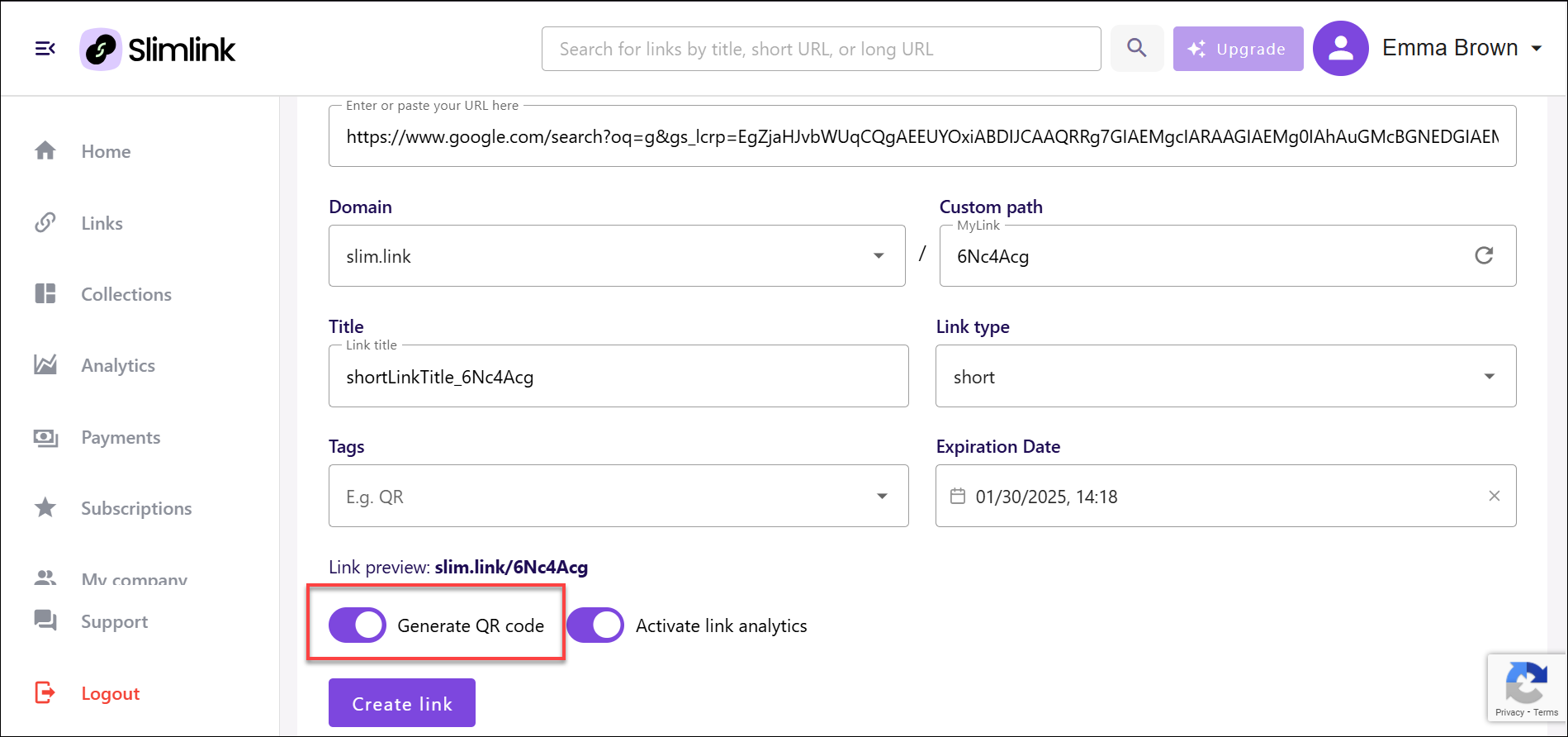
To generate QR code post link creation:
- Log in to your Slimlink account.
- Navigate to the Links section and find the required entry. At a glance, you can check if a link has an associated QR code by looking at the QR code icon, which indicates whether the feature is active or inactive.
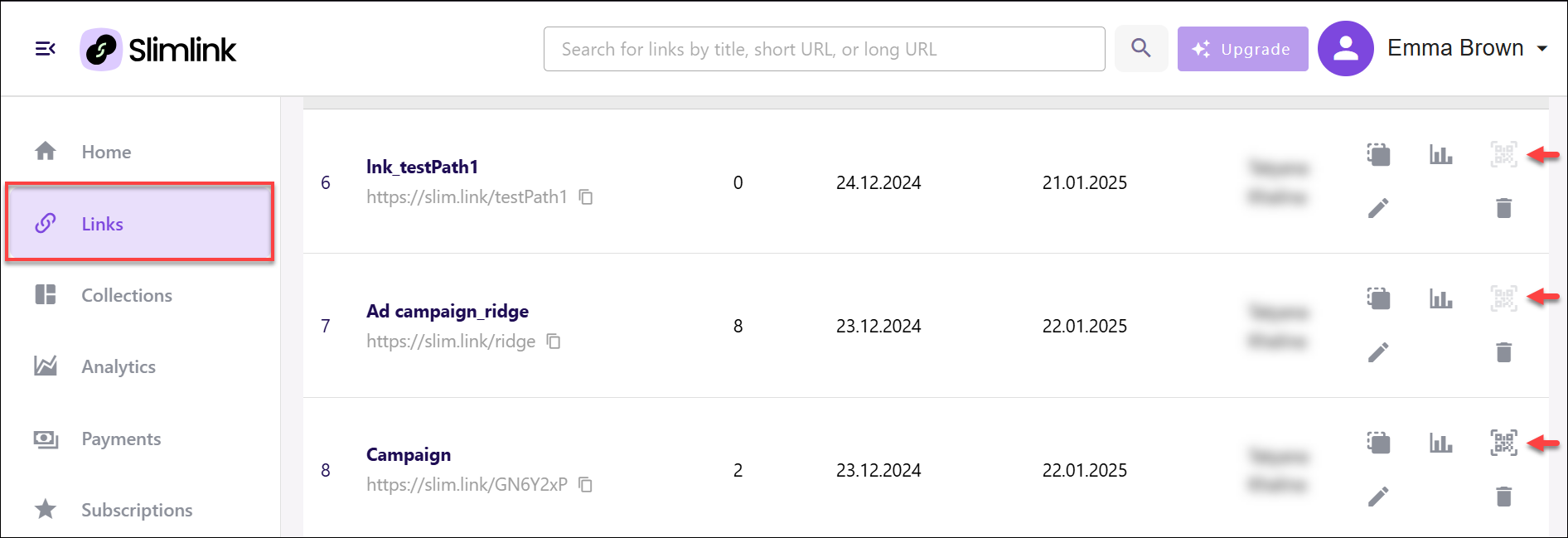
- Click the Edit icon against the required link to enter the edit mode.
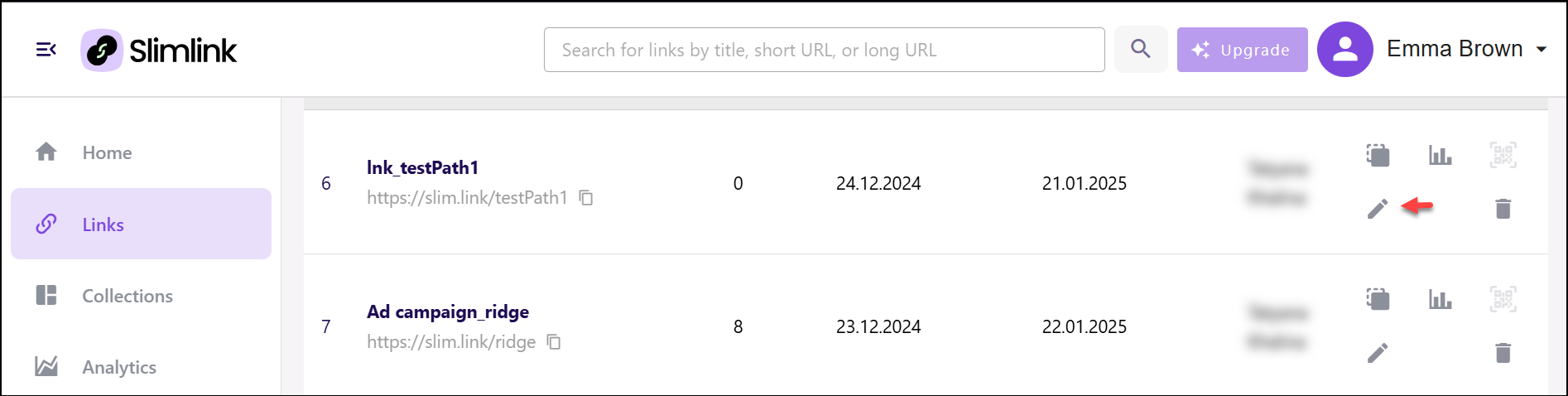
- In the Edit link window, enable the Generate QR code toggle, and click Save.